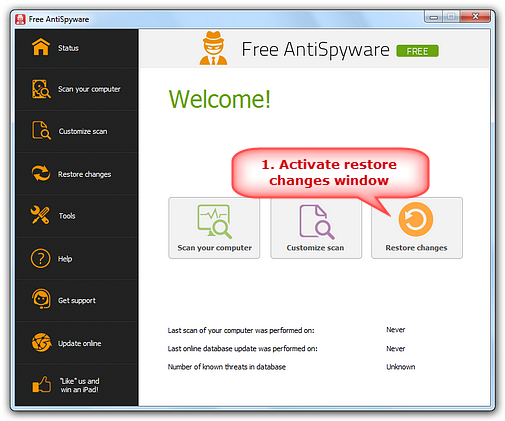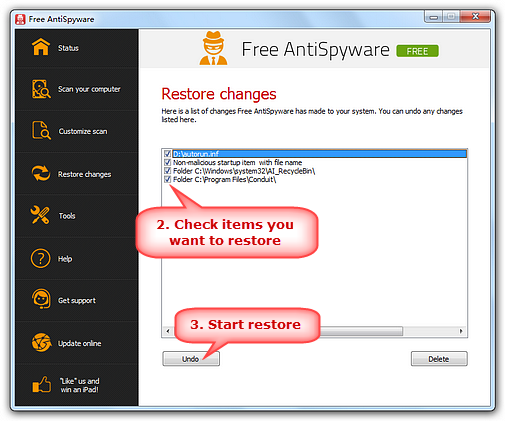|
Home > Tutorials > How to Restore Changes?
You will
need a backup copy of your changes to restore them if there is a
system failure. Free AntiSpyware makes
a backup of the threat before cleaning and lists all the
changes that were made to your system in a box. Now, you can easily
undo any changes in case some mistakes happened. Step 1. Activate Restore Screen
To
restore some deleted files, you can simply click
on "Restore changes" on the main window
and it will switch to "Restore changes"
screen.
There
is a list of changes that Free AntiSpyware has
made to your system. Select necessary file or registry entry
on that screen and click "Undo" and it
will restore the selected item.
|
||||