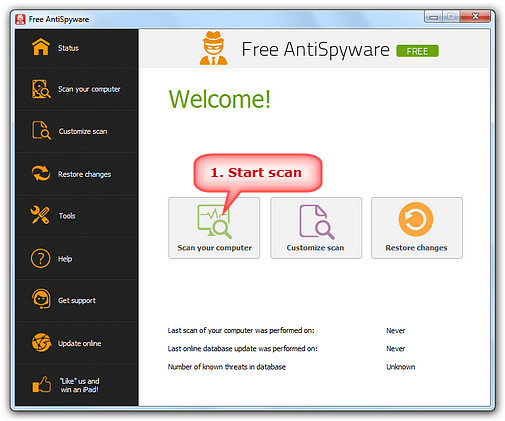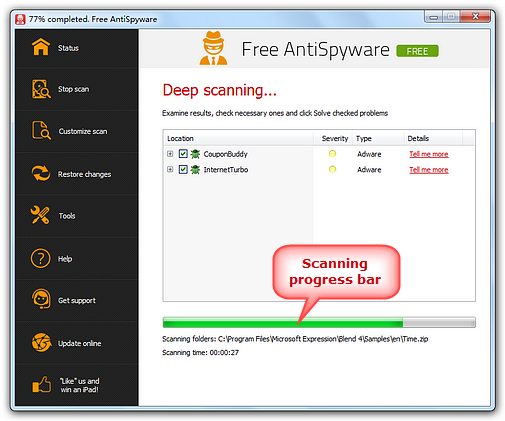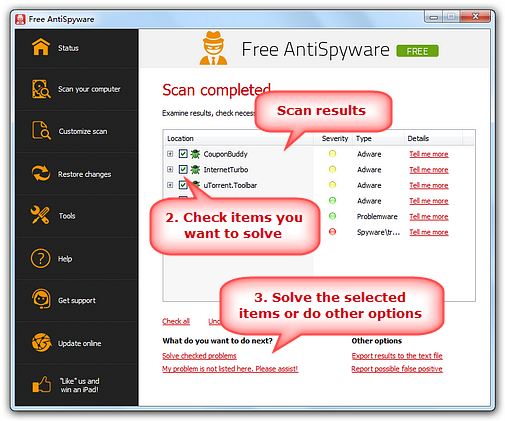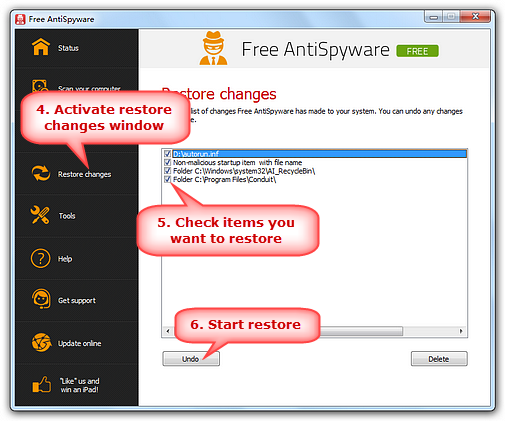|
Home > Tutorials > How to Scan Your PC for Spyware, Adware or Other Malware?
Spyware can be a pain to most of you. It can change a web browser's home page or search page, add additional components to browser you don't want, make it difficult to change settings back to the way before and cause PC slow down or crash, etc. As a professional and powerful anti-spyware utility, Free AntiSpyware manages to fast scan your computer for spyware, adware or other malware and clear off them, protecting your privacy and saving you from unnecessary troubles.
Launch
Free Anti-Spyware and click "Scan your computer"
to start scan. Please wait until Free
Anti-Spyware finishes the scan.
Progress bar will indicate the
percentage of work that is already done.
The results
of scan will appear after the scanning is completed. Examine the
list of found problems. By default, all found problems are checked.
You can look through the whole list and view details of each detection
by clicking on "Tell me more". If you
think that the program detected is really useful for you (this might
happen for example with some types of adware or spyware-enabled
programs when you are aware of their privacy flaws but still want
to use them), uncheck it. After you make sure all the unnecessary
ones are checked, click "Solve checked problems"
and let Free Anti-Spyware solve checked problems. You can also click
"Export results to the text file",
"Report possible false positive" or
"My problem is not listed here. Please assist!".
For more details, please go to
What to Deal with
Scan Results.
If you
think that Free Anti-Spyware has deleted some important files, you
can easily restore them. Every time Free Anti-Spyware deletes a
file or registry entry, it copies this file or entry into infected
folder. To restore some deleted files, you can
simply click on "Restore changes" and
it will switch to "Restore changes" screen.
There is a list of changes that Free Anti-Spyware
has made to your system. Select necessary file or registry entry
on that screen and click "Undo" and it
will restore the selected item.
|
||||